Discover FireCut, the best AI editing plugin for Premiere Pro that cuts silences, removes filler words, and speeds up editing 5x.
If you’re starting your journey as a content creator, whether it’s launching a YouTube channel or creating Reels on Instagram, you’ve probably realized that the hardest part isn’t filming. It’s the hours you spend editing.
Cutting out silences, trimming mistakes, deleting filler words, adding captions, searching for B-roll, it all eats up so much time that you’re often left drained, with little energy to focus on the creative side of content creation.
But what if you could finish your edits four to five times faster?
That’s exactly what FireCut, an AI-powered editing plugin for Premiere Pro, promises to do.
What Exactly Is FireCut?
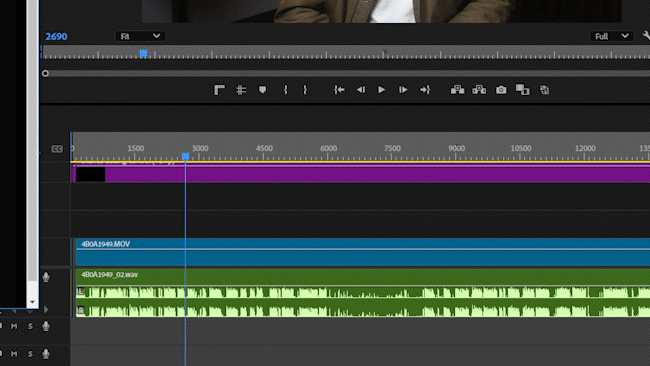
FireCut is an AI video editing plugin built in collaboration with Ali Abdaal, one of YouTube’s most influential creators. Its features are inspired by Ali’s years of editing experience and are designed specifically to make a creator’s workflow faster and easier.
It’s important to understand that FireCut isn’t meant to replace you as an editor. Instead, it acts as an assistant that handles the boring, repetitive tasks, allowing you to focus on the creative aspects of storytelling.
It gives you a rough cut in minutes, which you can then polish according to your own style.
At the moment, FireCut for Premiere Pro comes with 9 key features (some still in Beta). Let’s go through each one and see how they work.
FireCut For Premiere Pro Key Features
1. Remove Silences
Silent pauses can make editing a nightmare, especially in long talking-head videos. Cutting them manually can take forever. FireCut’s Remove Silences feature automates this entire process.
For a 10-minute video, this feature alone can save you up to half an hour of manual work.
2. Remove Filler Words
Words like “umm” and “uhh” sneak into almost every recording. FireCut detects them automatically and removes them without touching the rest of your dialogue.
Just set the guidance audio track, analyze the sequence, and within moments, your video sounds cleaner and more professional.
3. Add Zooms
Want dynamic zoom effects without manually keyframing every movement? FireCut has you covered. This feature gives your videos a polished look, zooming in at just the right moments to highlight important points.
4. Add Chapters
Chapters make YouTube videos easier to navigate and improve watch time. FireCut generates them automatically by analyzing your video.
You get:
- Title ideas
- A video description
- Chapters with accurate timestamps
Even if your video is in one language, you can generate chapters in another as FireCut automatically translates the transcription. Once ready, you can copy and paste them straight into YouTube.
5. Remove Repetition
Most creators re-record lines or repeat sentences while filming. FireCut identifies those repetitions and shows you all the takes in one place.
You can preview each version, keep the one you like, and cut the rest with a single click. This saves hours of scrubbing through the timeline.
6. Multi-Track Editing
For podcast editors, this feature is a game-changer. If you’re working with multiple cameras, microphones, and speakers, FireCut syncs them all and automatically switches views based on who’s talking.
All you have to do is enter the speakers’ names, assign their audio tracks, and let FireCut do the heavy lifting.
7. Add Captions
Captions are no longer optional; they keep viewers engaged and make your content accessible.
With FireCut, you can:
- Automatically transcribe your video.
- Translate it if needed.
- Add stylish animated captions using presets (or create your own).
- Export captions as SRT files for YouTube or other platforms.
This makes captioning effortless, turning a once time-consuming task into a quick step in your workflow.
8. Find B-Rolls (Beta)
B-roll footage adds variety to videos, but finding and downloading stock clips can eat up hours. FireCut’s Find B-Roll feature tries to automate this.
It transcribes your video, pulls out keywords, searches the stock library, downloads clips, and places them on your timeline.
⚠️ Since this is still in Beta, results can be hit or miss. Some clips fit well, but others might not match your content.
9. Create Highlights (Beta)
This feature is designed to detect the best moments in long-form videos and repurpose them into YouTube Shorts or Instagram Reels.
While the idea is great, the execution isn’t perfect yet. Talking-head creators may find it useful, but if your videos include screen recordings or overlays, the results can feel misaligned and often need heavy manual fixes.
For now, this feature feels more experimental than production-ready.
Pricing And Discount
FireCut is available in three tiers – Starter, Pro, and Team, with both monthly and yearly options.
If you choose a monthly plan, use the promo code EDITINGCORP at checkout to get 10% OFF.
Also, check out: FireCut For DaVinci Resolve – The Best AI Editing Plugin
Final Verdict
FireCut isn’t here to replace video editors; it’s here to help them work smarter.
By automating boring tasks like cutting silences, removing filler words, and eliminating repeated takes, it dramatically reduces editing time while letting you stay in control of the creative process.
Some features, especially Find B-Rolls and Create Highlights, still need refinement. But the core tools already make FireCut one of the most practical AI plugins for content creators.
If you want to edit faster and focus more on creativity rather than repetitive tasks, FireCut is absolutely worth trying.
And remember, manual editing still matters. That’s where your skills and creativity grow. FireCut just makes sure you spend less time on the boring stuff.

