Photopea is a free online editor that works like your generic Adobe Photoshop. It gives you the freedom to edit PSD files online.
Editing: a task that seems crucial and pertinent for the kind of quality outcome that most people dream about.
While editing is something that many people struggle with for the most part, it is even more confusing when it comes to editing a file format that requires the editor to pay special attention to the details.
If you don’t know what I am talking about, let us make it simpler for you. With this article, I will discuss how Photopea comes in handy to edit PSD files online.
PSD is a native file format that is mainly used in Adobe Photoshop. It is the default format for Photoshop, is layered, and is fully editable.
Editing PSD files online provides you with an alternative to Photoshop. It is one such platform that helps you edit PSD files online and assures to make your journey smoother.
Photopea: What is it?
Photopea is a free online editor that supports various file formats such as PSD, XCF, Sketch, XD, and CDR. It is an advanced image editor, which can work with both raster and vector graphics.
You can use it for simple tasks, such as resizing images.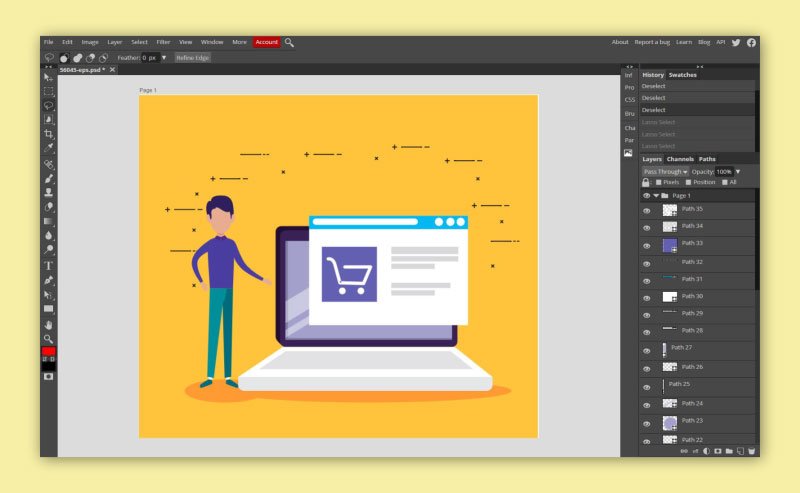
Or use it for more complex tasks, such as designing web pages, creating illustrations, processing photographs, and more. For this article, we will focus on our main point of discussion:
How you can edit a PSD file online with Photopea. And whether or not it is the right fit for you and your editing needs.
To decide this, we will have to first look into the various features and functions that Photopea has to offer.
Features And Functions
Photopea editor is an online editing platform which means it works in and through a web browser. One pro function of using this software is that it can easily be used and run on multiple devices such as desktops, laptops, tablets, or even your smartphone.
Photopea works with the sRGB color space, with the 8-bit color depth at the moment. All exported files use sRGB, which is an RGB color space. Other than this, there are multiple other features that the software offers.
They are:
- Layers – To split images into several parts
- Layer masks
- Blend modes – Specifying, how layers “combine” with each other
- Brush – To change the color of pixels
- Selections – To choose, which pixels of the layer you want to edit
- Procedural adjustments – To change brightness, hue, saturation, convolutions (blur, sharpening …), etc.
How to use Photopea To Edit PSD Files Online
To edit a PSD file online, the instructions and terms of use are pretty straightforward and simple. Even for a beginner with little to no technical skills or knowledge.
If you know the basics of Adobe Photoshop, you can pretty much do anything in Photopea as well.
Basic Workspace
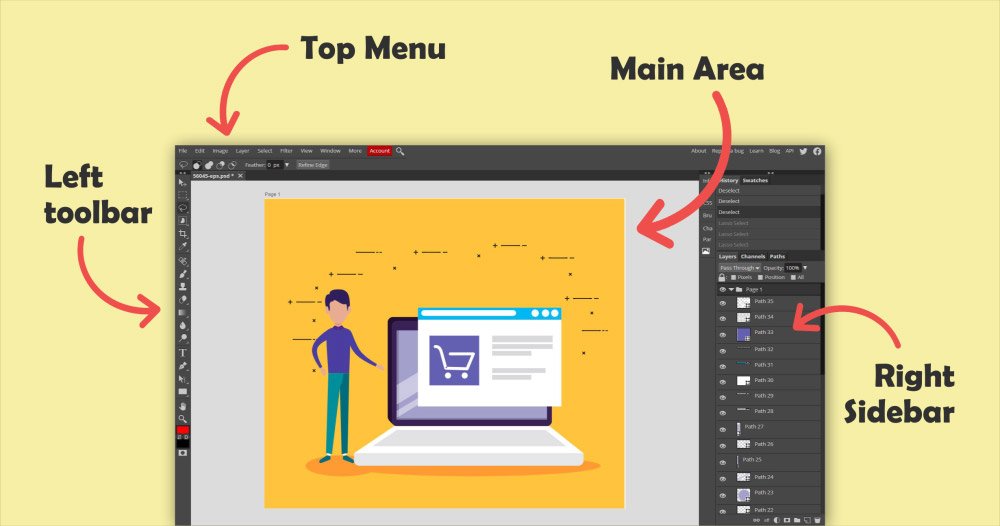
Photopea provides you with a Toolbar, Sidebar, Main Area, and Top Menu. These contain a number of tools and options that enable you to edit PSD’s.
Left Toolbar
The toolbar on the left contains all the tools you find in Photoshop itself. You can switch tools by clicking on them. You can hold your mouse cursor over the tool icon to see the name of that tool.
Right Sidebar
The right sidebar consists of two vertical columns. These columns contain your basic Photoshop-like panels such as Layers and Histograms.
Main Area
Again, just like Photoshop, Photopea allows you to open and work with multiple documents. Below the bar is your main workspace. It contains the actual content of your document. Here you can draw, move objects, crop, etc.
Top Menu
At the topmost area, you will find Photopea’s main menu. Similar to any editing software, the top menu offers you options such as File, Edit, Effects, and much more.
Layers & Other Smart Objects
When working with a file format like PSD, it might be difficult to manage the multiple layers that come with it. Photopea thus lets you create multiple folders of layers. You can add all of the related layers in a single folder.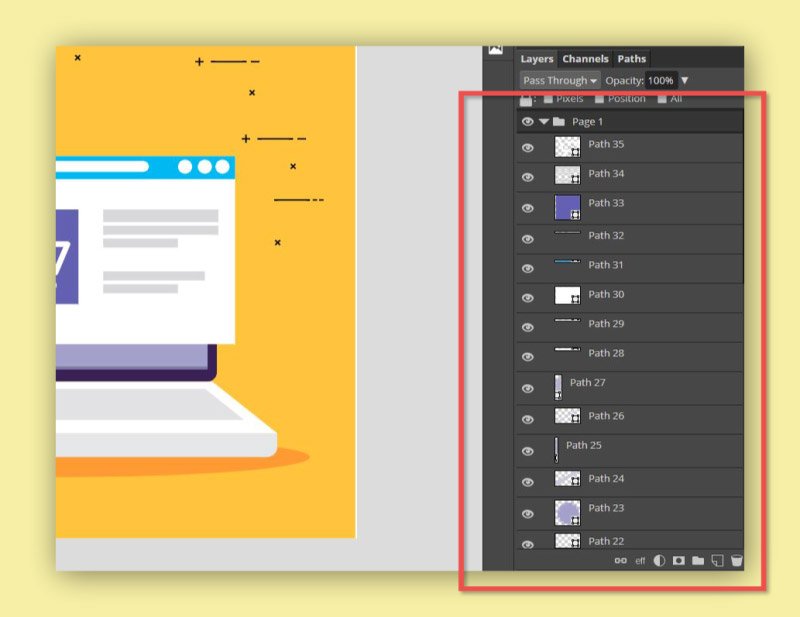
Photopea online PSD editor works like your generic Photoshop. It allows you to perform all of the functions that you might perform on there. You can use Photopea along with Photoshop, or use as a standalone software to edit your PSD file online.
Apart from all of this, the Photopea website also contains a whole range of tutorials and tricks. There is even a step-by-step guide on how to use Photopea to edit PSD files online.
Photopea Works Offline As Well
Photopea is also a very secure software that makes sure that your files are yours and yours alone. How and when you share them is at your discretion and this decision will not be hindered by the software.
Photopea runs completely on your device, just like Sketch or Photoshop do. It does not upload any of your files to the internet.
You can load Photopea.com, disconnect from the internet, and keep using it completely offline. None of your files ever leave your computer. Taking all this into consideration, we arrive at the most important question of all:
Should you be using Photopea to edit your PSD file online?
In order to figure this out, we need to analyze the usage of this software. And why one would choose this over or alongside something traditional like Photoshop.
There are two key points to consider here.
One of them is that, Photopea is easy on your pocket. You do not need to spend money on a subscription package like you would for something like Photoshop. Photopea provides you with almost the same number of features that Photoshop gives you.
Secondly, Photopea is an online editor which means it does not require you to download or install it to your device. You can begin and finish all of your editing functions on your web browser.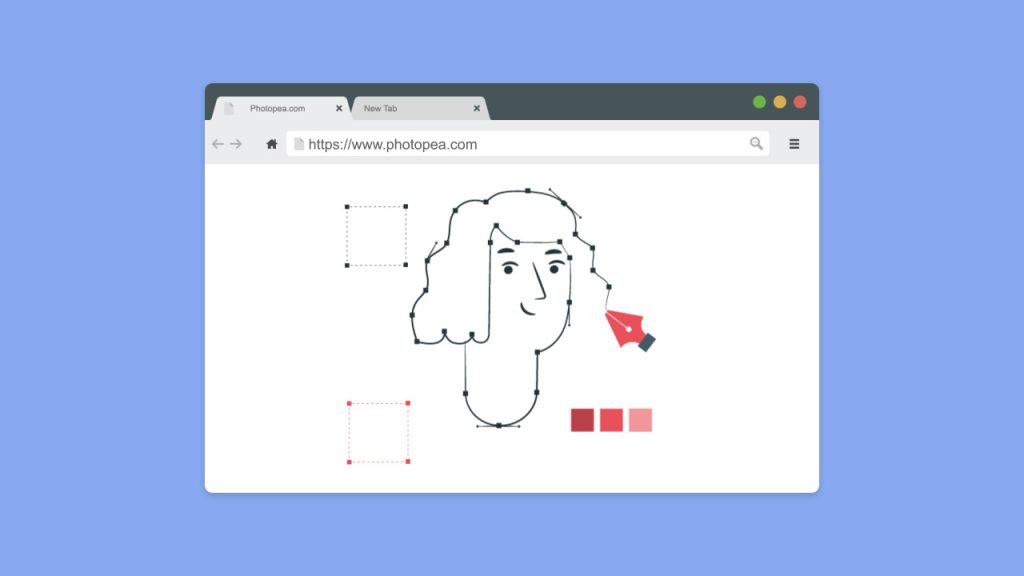
Also, you can shift between multiple devices while you’re at it. If you have used Photoshop previously, you will find that Photopea is similar to work with.
Super-Fast Updates
Photopea already offers advanced image editing tools and can even replace commercial editors to a large extent. It is also a platform, which allows adding new state-of-the-art features much faster than the competition.
When somebody suggests a new kick-ass feature, it can appear in Photopea the next day. All users always use the latest version of the software..
The latest update on the software and the latest edition, Photopea 4, was released on the 1st of March, 2020. Its new features include:
- Puppet Warp tool
- Oil Paint filter
- Normal Map filter
- Many bugs which were previously prevalent with the software were also fixed with this version.
This said and done, is Photopea going to prove that it is the right fit for you, as an editor?
Who can use Photopea and who cannot?
We have narrowed this down to a few key points.
Not A Photoshop Clone
While Photopea does not provide all of the features that Photoshop does and is not an exact “clone”, it does allow you to perform a number of heavy-duty functions just like the other.
If you are looking to perform tasks that are of a similar nature to the functionalities mentioned above, there is absolutely no reason not to try Photopea.
Photoshop Alternative
If you are looking for alternatives to Photoshop for any reason whatsoever, we would strongly suggest that you start this search of yours with Photopea. It is very similar to Photoshop both by looks and by function and would give you the same workspace, more or less.
If you are well versed in the workflow of Photoshop, Photopea would definitely be your cuppa.
Can Be Used Alongside Photoshop
Photopea can also be used alongside your other editing software or with Photoshop in itself. So if you are looking for online software that is free of cost and which will get the job done, you should check Photopea out.
You Cannot Download The Software
It solely works online so you cannot download the software or work with the same, offline. This might be both a boon and a bane.
If you want to perform a set of tasks in a considerably shorter amount of time and if you want to edit a PSD file online, Photopea is the right place to be.
Conclusion
Photopea is a software that is worth trying your hand at. Even if you are someone who is extremely loyal to the traditional version of your Photoshop.
It is one of the best alternatives of Photoshop out there today and a whole bunch of tech geeks who have already made the switch stand testimony to this.
Since this software does not require any sort of commitment from you as a user such as a subscription or installation, it could be said that you are potentially not going to lose anything by testing this piece of genius-ware out for your own self.
It is a smaller and easier-to-use version of your traditional PSD editing software and is extremely intuitive in nature. You can open any sort of PSD file and Photoshop template with Photopea and can edit with much ease.
We would say that Photopea is a very futuristic piece of software in today’s market. The bottom line is that any Photoshop enthusiast who is looking to mix things up a little should not miss out on it.


