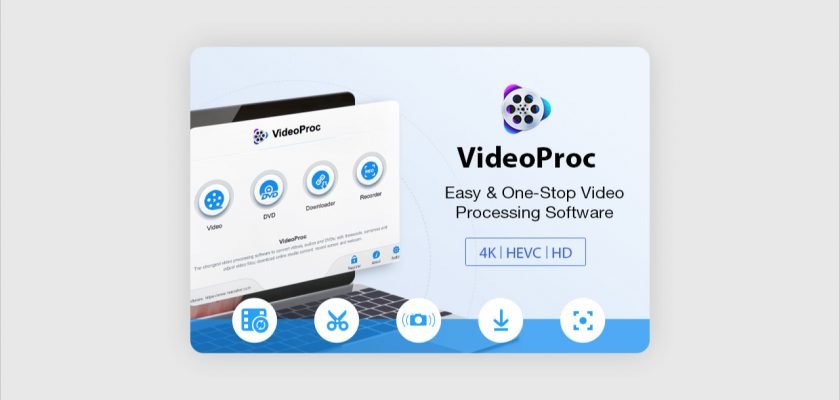VideoProc is an advanced yet easy-to-use 4K video editor that helps you edit HD/4K large videos in a streamlined workflow.
A decade ago, only high-end expensive cinema cameras could shoot high-quality 4K videos. Fast forward to the present and a lot has changed. Even our smartphones can now capture 4K large videos.
With such small devices capable of recording large-format videos, It is now very easy to create professional-looking content with just a phone or a DSLR and a computer.
Shooting videos is easy but processing them is a different story. You need a video editing program to edit, convert, or resize your 4K videos.
A lot of visual content creators either edit their videos on a smartphone (also known as EDITING AS YOU GO) or use an online video editor.
Advantages & Disadvantages of Online Video Editors
Editing videos online offers many advantages, with the most significant being that the number crunching and processing occur remotely. All the actual rendering and computer work happens from the online editor’s server.
Thus, you don’t require a high-end machine. You can work on most devices, even something as simple as a Chromebook.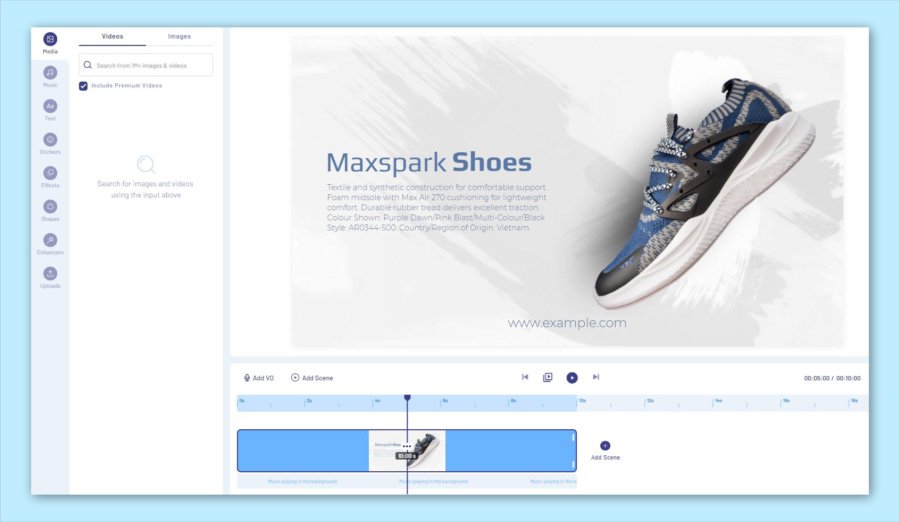
However, there are several disadvantages associated with online video editors. Such as the efficiency of your editing largely depends on your Internet upload and download speed.
You’ll find it difficult to upload or download footage to and from the cloud with poor internet service. Furthermore, online video editors only have basic editing functions.
Besides essential editing processes like trimming, transitions, titles, and green screen effects, online editing solutions cannot compare to full-fledged video editing software like VideoProc.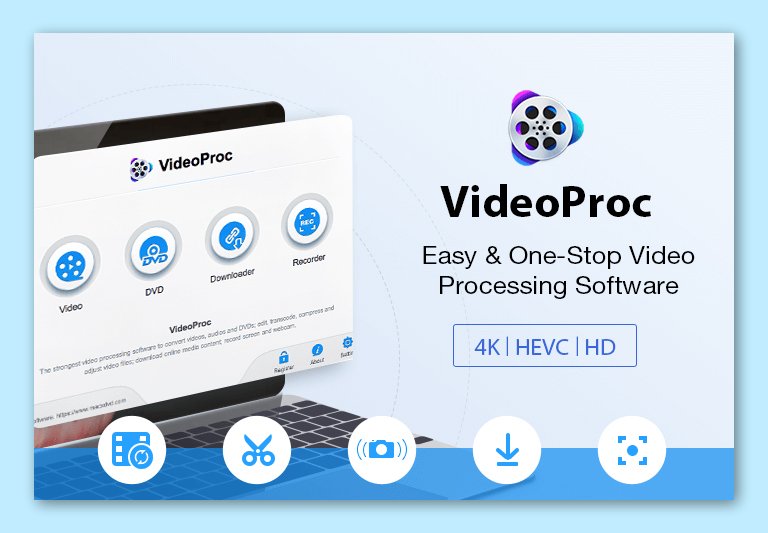
Before we dig deep into VideoProc, let’s quickly compare its core features with those of online video editors.
VideoProc Vs. Online Video Editors
| VIDEOPROC | ONLINE VIDEO EDITORS |
|---|---|
| You can import unlimited files with no file size limitations | No internet connection is needed as program is installed on your computer. |
| 300+ input codes and 400+ output formats | Limited to commonly used formats like MP4 and MOV. |
| No internet connection is needed as the program is installed on your computer. | Takes longer to load (depending on the internet speed). |
| Running and loading the program is usually Fast | Your files will stay on the server for some time. |
| Offers every tool for cutting, cropping, merging, adding effects, and more. Can even convert and download videos. | Editing features are limited to basic cut and merge. |
| Safe to use and files are stored locally. | You files will stay on the server for some time. |
| Can convert or process multiple files simultaneously. | Process one footage at a time. |
VideoProc – The Ultimate Tool To Merge & Edit 4K/Large Videos
VideoProc is an advanced yet easy-to-use 4K video editor that helps you edit HD/4K videos in a streamlined workflow. You can process 4K/HD videos from your smartphone, DSLR, GoPro, DJI drone, or any other 4K camera.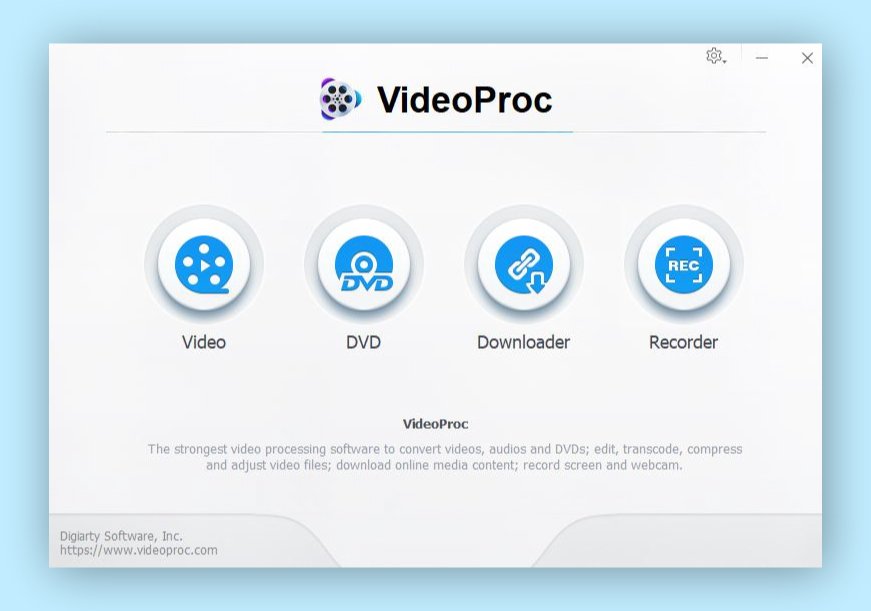
VideoProc can be used not only for video editing but also for downloading online videos and music from over 1000 user-generated content websites, including YouTube, Vimeo, Facebook, and SoundCloud.
“I have been so impressed by VideoProc the vast support for video and audio conversations. the fact that this does just about everything I could ever want from video conversations to DVD ripping software, its support for HEVC and taking advantage of modern CPU and GPU support is very impressive” says Poppy, a VideoProc user.
Let’s take a look at all the individual features, functions, and things you can do with VideoProc Toolbox.
GPU Accelerated
Video editing and rendering require a huge amount of processing power. Most editing software only relies on the CPU. Transcoding a high-quality H.264/H.265 file can take up high CPU usage by almost 90-99%.
But with the unique Level-3 GPU acceleration, VideoProc offloads video processing from CPU to GPU, resulting in up to 47x real-time increase in speed. As a result, it has a positive speed influence on 3 fields:
1
4K VIDEO EDITING
As a video editor, the dramatic decrease in video playback lag and rendering time due to VideoProc’s GPU acceleration surprises me.
Even with the massive 4K data, VideoProc gets a significant speed boost and gives video processing, cutting, cropping, shrinking, and stabilizing a more fluid workflow.
VideoProc also manages to shorten the 4K resizing task to 5 minutes, which is 10 times faster as compared to CPU-based processing.
2
MEDIA CONVERSION
VideoProc gives you the ability to transcode your media in 400+ different formats.
Its DVD conversion feature can convert any feature-length DVD to a widely used MP4 in just 5 minutes. Thanks to the Level -3 GPU acceleration.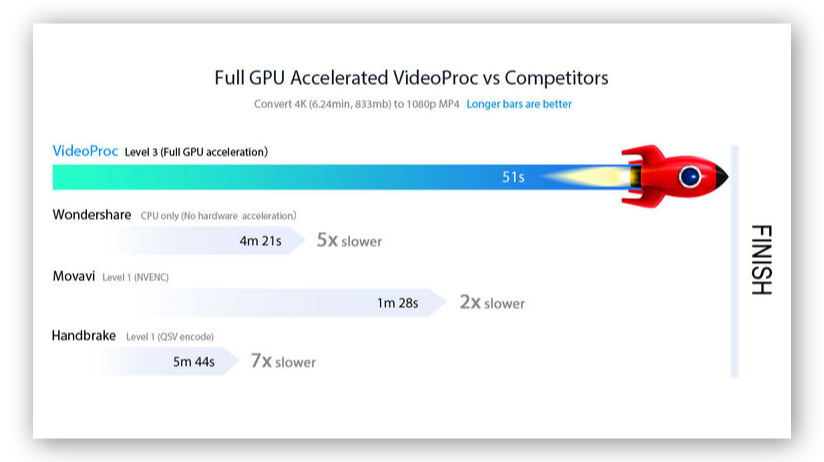
Converting a Full HD 1080p file to 720p with VideoProc took approximately 1.2 seconds. That’s up to 10 times faster than using a CPU without any hardware acceleration.
While UHD 4K to FHD 1080p video conversion was up to 7 times faster.
3
SCREEN RECORDER
The main issues with screen recording, especially with older graphics cards are lagged or skipped video and audio, distorted output, black recording, and more.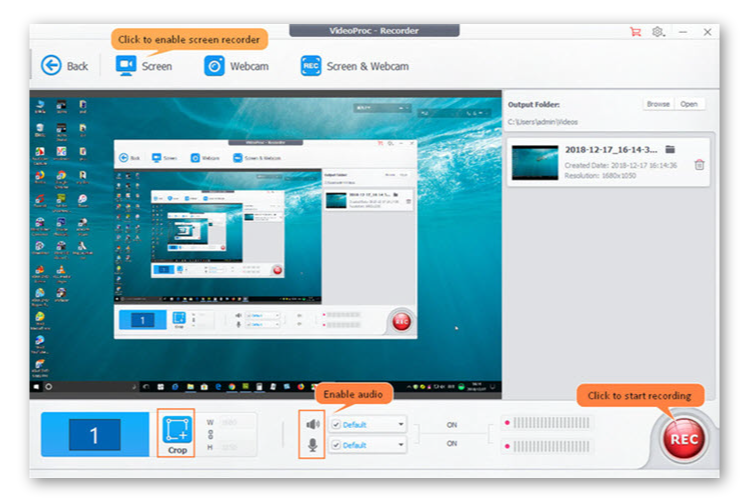
However, with its Level-3 hardware acceleration, VideoProc minimizes the CPU and GPU resources needed to record your gameplay, online videos, and more, thus sparing your system to do multiple tasks at once.
Cut, Merge, Crop & Do More
The basic use of any video editing program is to cut, crop, merge, and add effects to a video.
As a video editor, I’ve spent countless hours editing videos in software like Premiere Pro and Final Cut Pro. And to be honest, I’ve found VideoProc to be the most simple and easy-to-use video editing program.
During my time with VideoProc, I was able to import videos, cut, crop, trim, merge videos into one, add effects and subtitles, stabilize shaky videos, and export with great EASE AND SPEED.
I did come upon a roadblock but was pretty much back on track in no time. Thanks to the VideoProc official User Guide and YouTube tutorial.
Download Videos From 1000+ Websites
Apart from video editing and processing, VideoProc can be used to easily download videos and audio from 1000+ user-generated content websites. Such as YouTube, Facebook, Vimeo, DailyMotion, Twitch, and Soundcloud.
Other things you can do with the VideoProc media downloader engine are:
- Download and convert videos to MP4, MP4, iPhone, Android and more.
- Record live streams on Twitch and other streaming platforms.
- Simultaneously download multiple videos.
- Use a proxy server to download media anywhere.
Try Before You Buy
If you don’t want to spend your hard-earned money yet, try the VideoProc trial version first. It’s limited to processing 5-minute media files and lacks other advanced functions, but you will still be able to use it and evaluate whether to upgrade or not.
However, I am sure a lot of people will get the full version after using the trial.
Download VideoProc Trial On Windows
Download the installation package of VideoProc on your Windows PC.
Supported OS: Windows 7, Windows 8, Windows 8.1, Windows 10 (32 & 64 bit)
Download VideoProc Trial On MAC
Download the installation package of VideoProc on your MAC.
Supported MacOS: Mac OS X 10.6 and above.
Plans & Pricing
Currently, there are three VideoProc pricing plans available for both Windows & MAC users.
ONE YEAR LICENSE
1 Year / 1 PC
- One-time fee.
- Free update within 1 year.
- Re-order if you’re satisfied.
LIFETIME LICENSE
Lifetime / 1 PC
- One-time fee.
- Free lifetime upgrade.
- Unlimited downloads of the Full Version without an extra fee.
FAMILY LICENSE
Lifetime / 2 – 5 PCs
- Multi-user license with free lifetime upgrade.
- Up to 5 computers.
Conclusion
VideoProc is an all-in-one tool for both hobbyists and professional video editors to edit, convert, resize, download, and process 4K large videos. This editing program works with any video you shoot with Smartphones, GoPro, DJI drones, or any other 4K DSLR or mirrorless camera.
It doesn’t require you to invest in a high-end expensive computer or spend countless hours learning how to use it. Full GPU acceleration enables it to process UHD 4K video files quickly, without compromising on quality.
If you shoot a lot of videos and want more flexibility in your post-production process, VideoProc is for you. Download the free trial version of VideoProc to experience the power of it.
Also check out: Filmora9 – An Easy To Use Video Editor For Every Creator